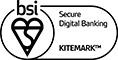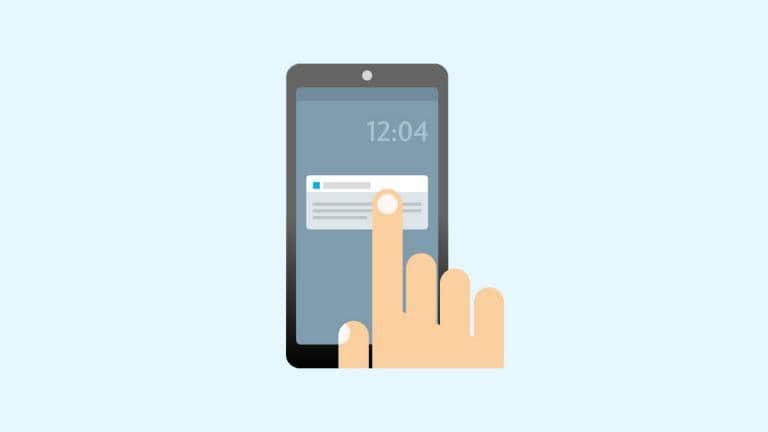
The Barclays app
- Choose ‘Barclays app’ and select ‘Next’
- We’ll send a secure notification to your phone – tap it and log in as usual, and we’ll ask you to confirm the payment. If you don’t get the notification, you can log in and tap the bell icon at the top of the screen to see the payment confirmation request
- Once you’ve confirmed it’s you, your payment will be processed
How to get ready for this
All you need is the Barclays app. If you don’t have it, download it now. You can also make sure your phone is set up to let us send you notifications from the app.