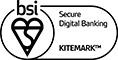Managing your authorised users
Understanding how it works for you in your app
Whether you’re the account holder, an additional cardholder or account supervisor, see how to make the most of our authorised user service with the Barclays app. You can also manage this service in a branch or over the phone.
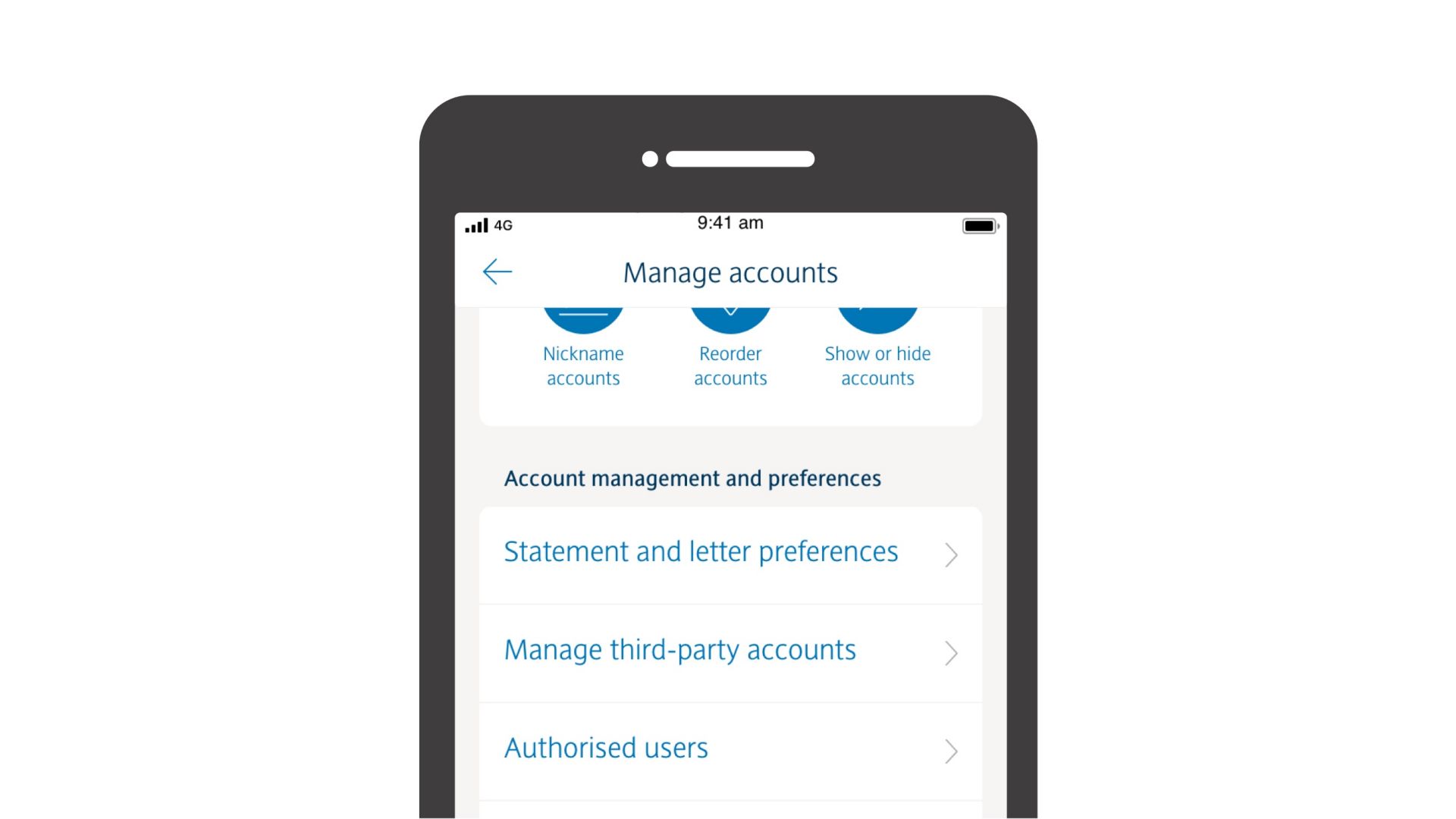
Add additional cardholders
You can have up to four additional cardholders – it’s free to add them.
You can see and manage your additional cardholders in ‘Authorised users’ in your app:
- Log in to the app
- Select ‘More'
- Then ‘Manage account’
- Select ‘Authorised users’
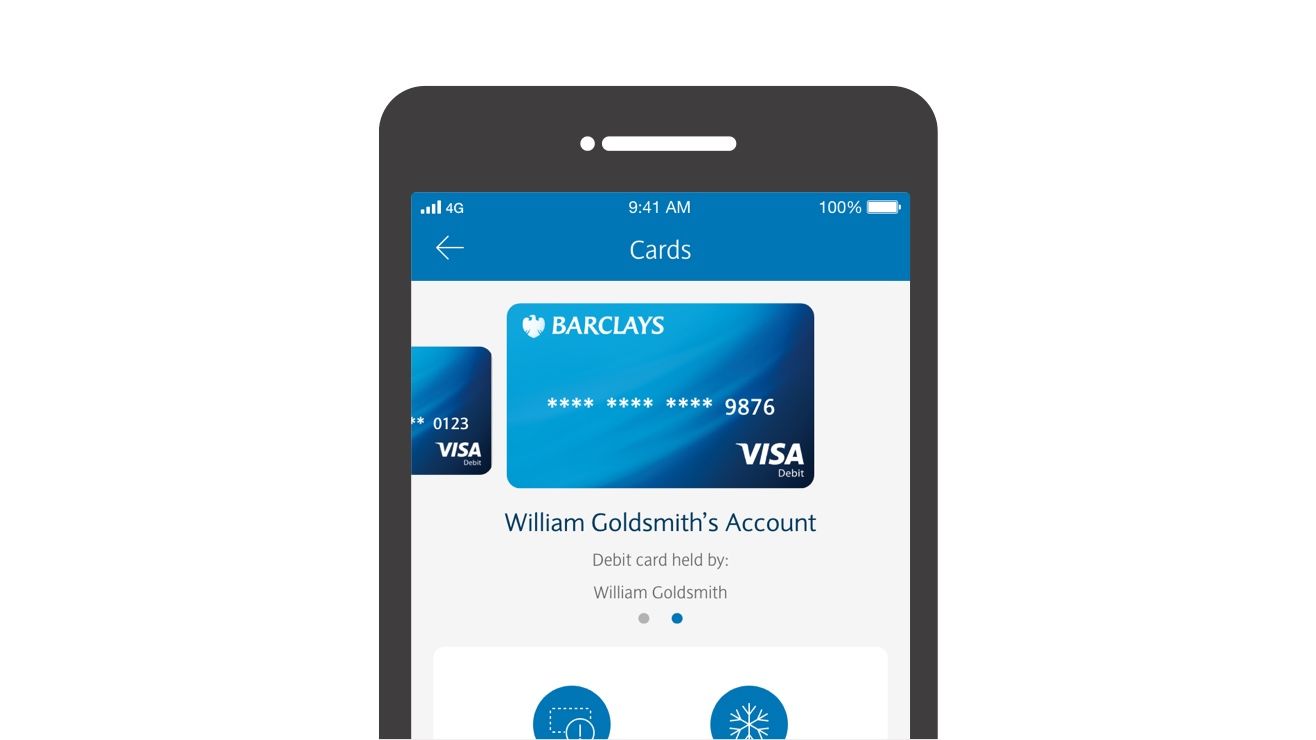
Control how and where they spend
You can
- Set up spending and withdrawal limits
- Control how and where they can spend
- See their card transactions
- Temporarily freeze their card
You can see the different controls available for each card in your app. For more information, follow the ‘View card controls’ link and see the ‘Debit card security’ and ‘Spending controls’ sections.
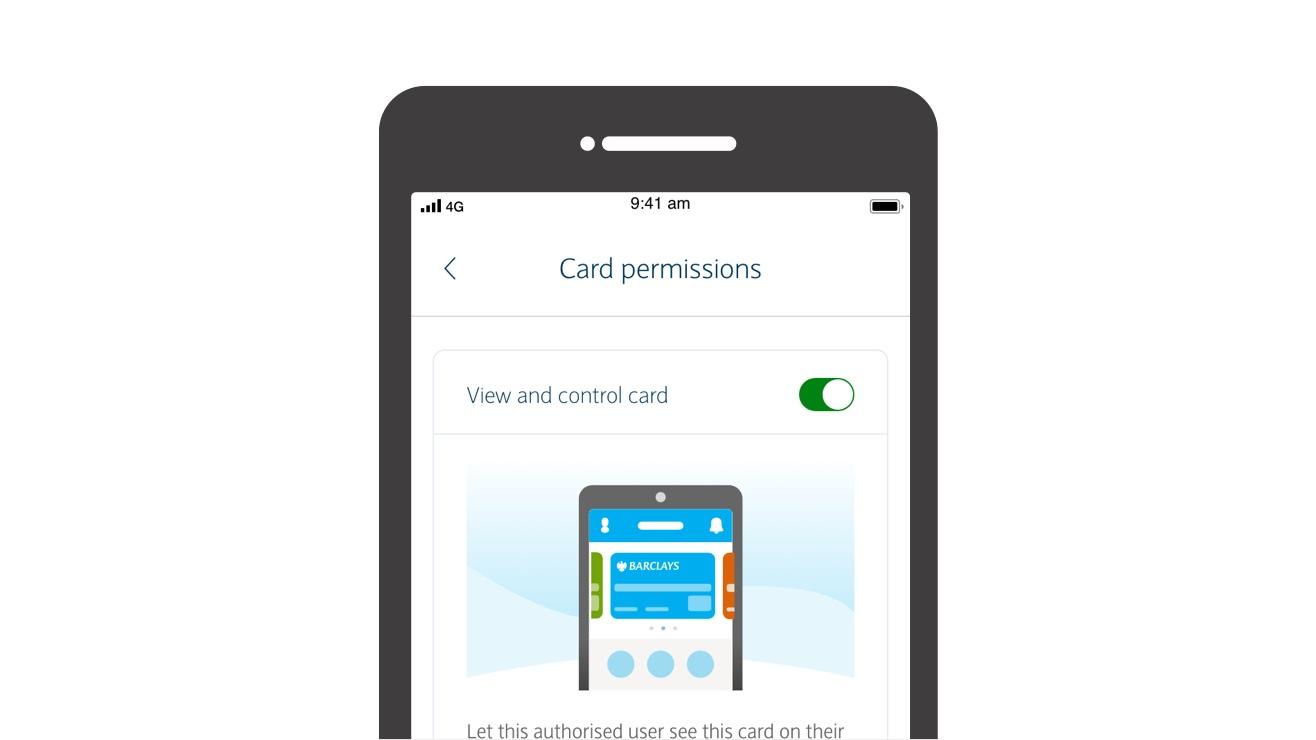
Control their card permissions
You can let them
- See your balance and transactions (including past ones). If it’s a joint account, they’ll see all the account holders’ transactions
Control how their card is used for this account. For example, by temporarily freezing it or setting spending controls.
Managing an account supervisor
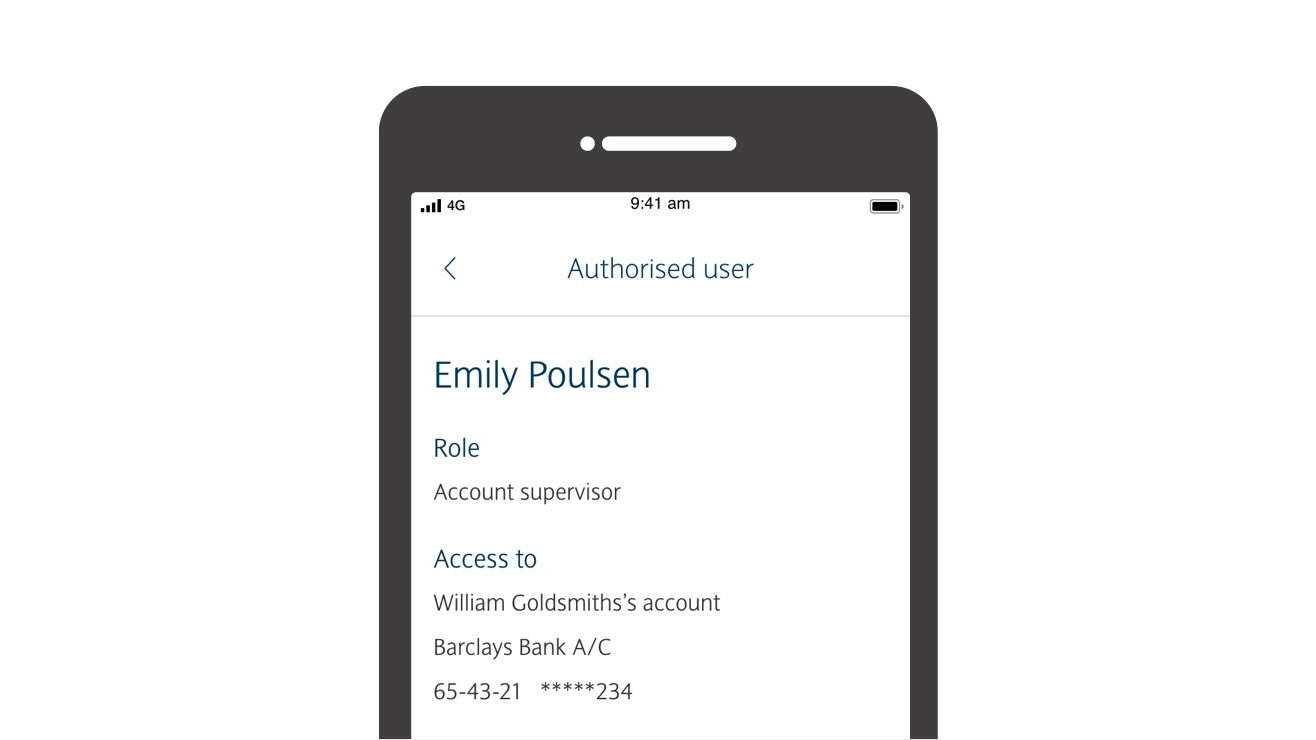
You control what they can see
In the ‘Authorised user’ section of the app, your supervisor will be able to see your balance and transactions. Once they've been set up, you can change this as required.
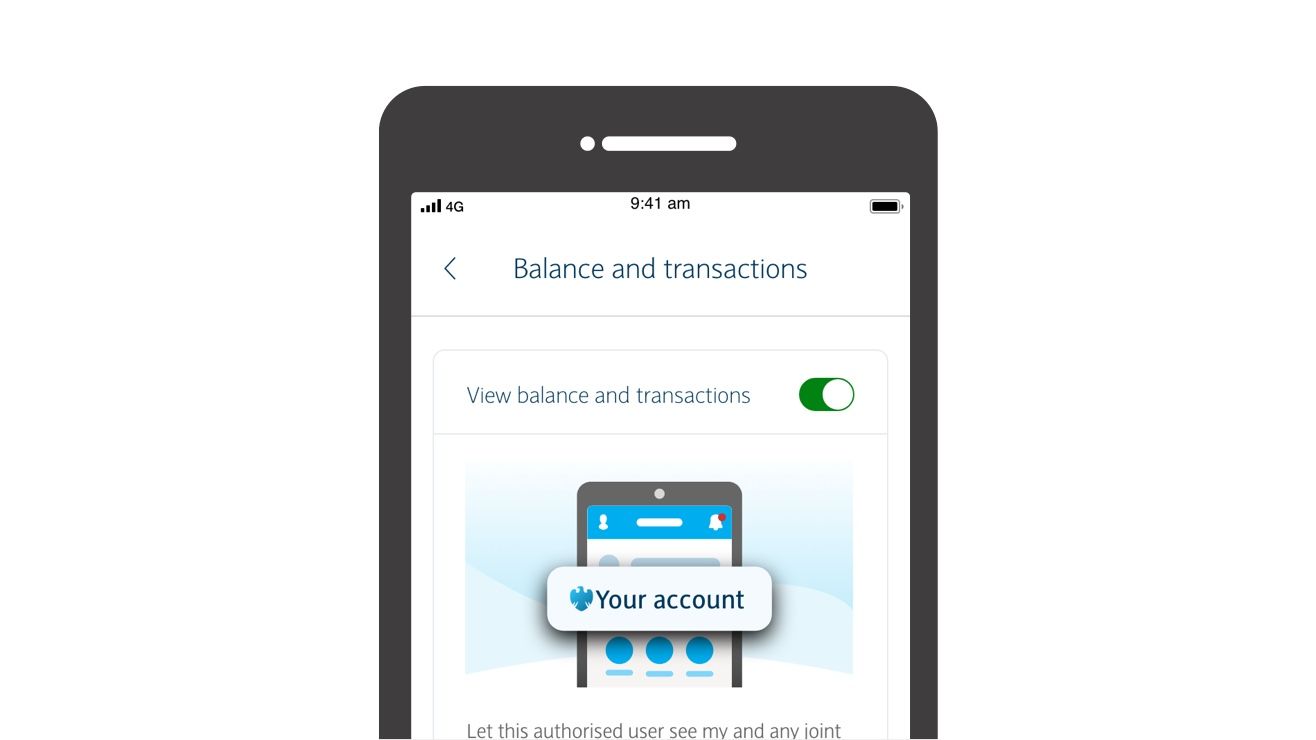
Change their permissions
Let your supervisor set certain controls to stop you, and any additional cardholders, from using your account for certain purposes, such as gambling. Limit the amount that can be spent in one transaction or turn off cash machine withdrawals.
Being an additional cardholder
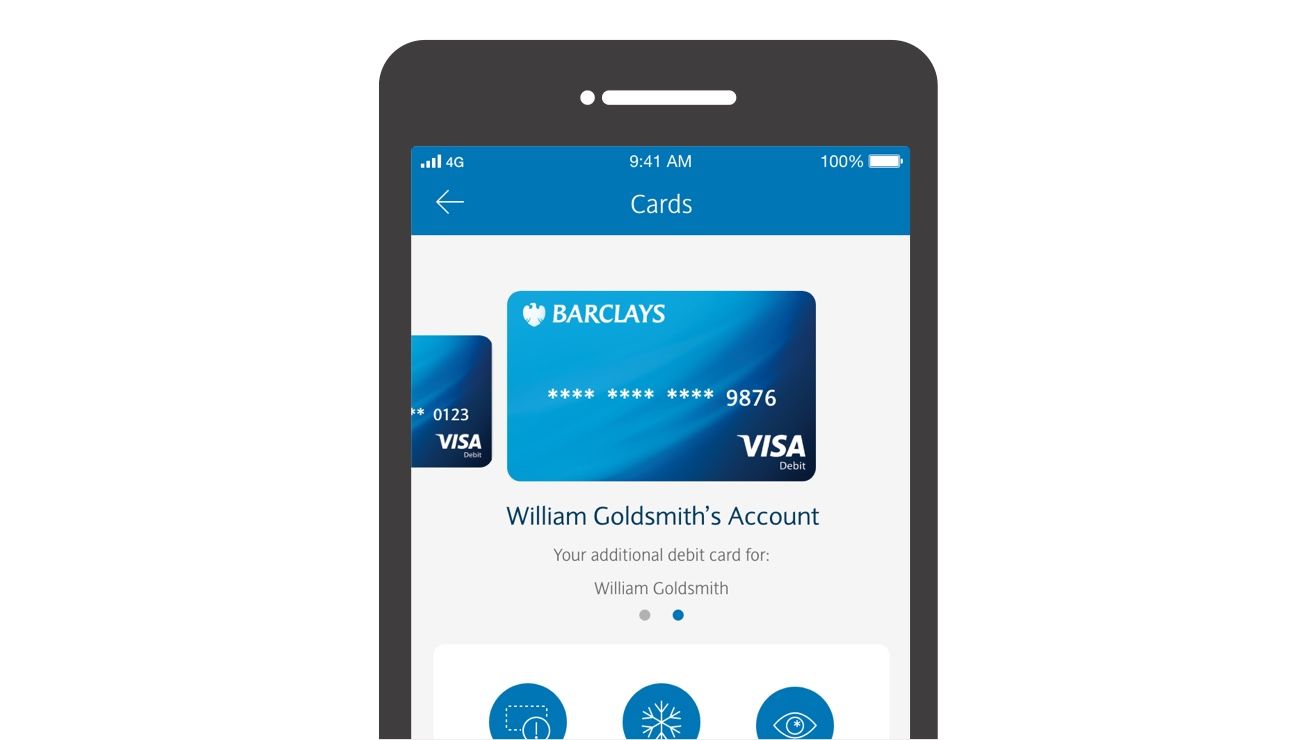
See your card details and transactions
Once you’ve signed up as an additional cardholder, you’ll see the card details on the home screen of your Barclays app.
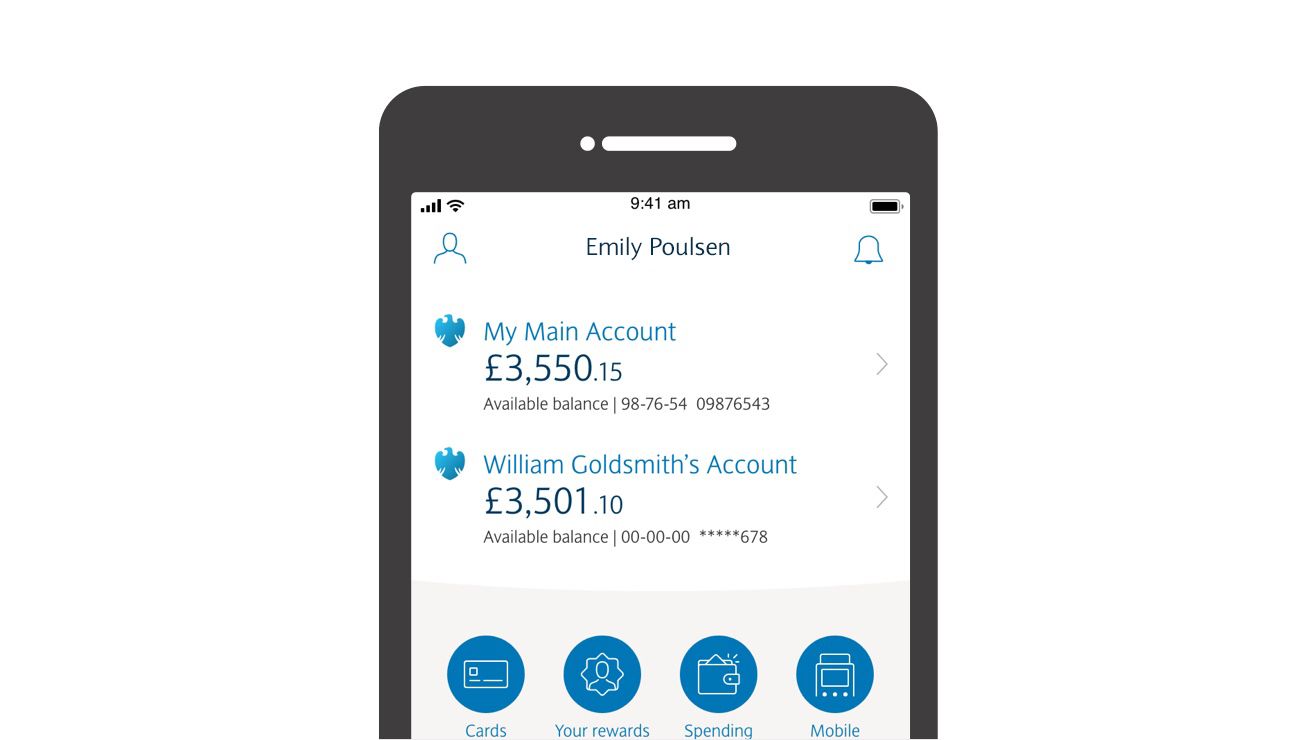
Viewing the holder’s account
If they’ve given you permission to do so, you can also see the holders’ account and transactions on your home screen.
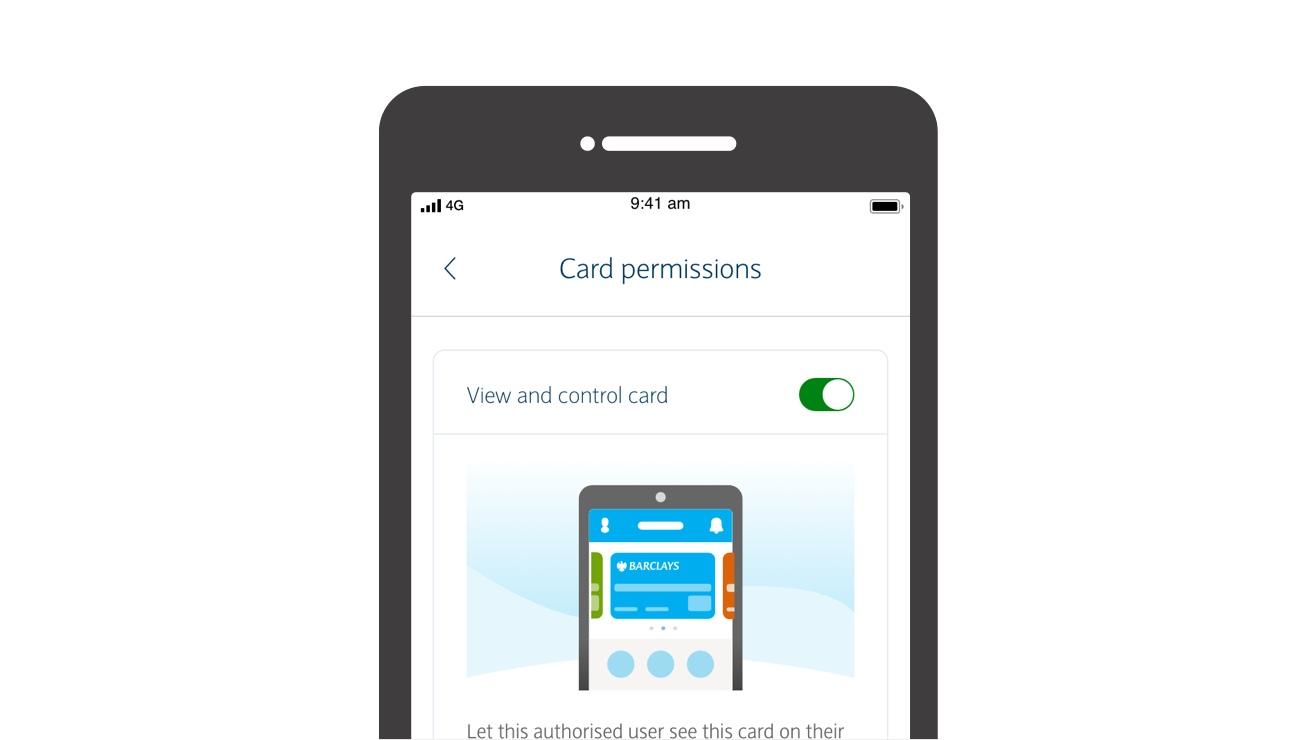
See your permissions as an additional cardholder
See the permissions the account holder has set up for you.
- Log in to the app
- Tap ‘More’
- Tap ‘Manage account’
- Select ‘Authorised users’
- Select your role
- Select ‘Set card permissions’ for your card
Being an account supervisor
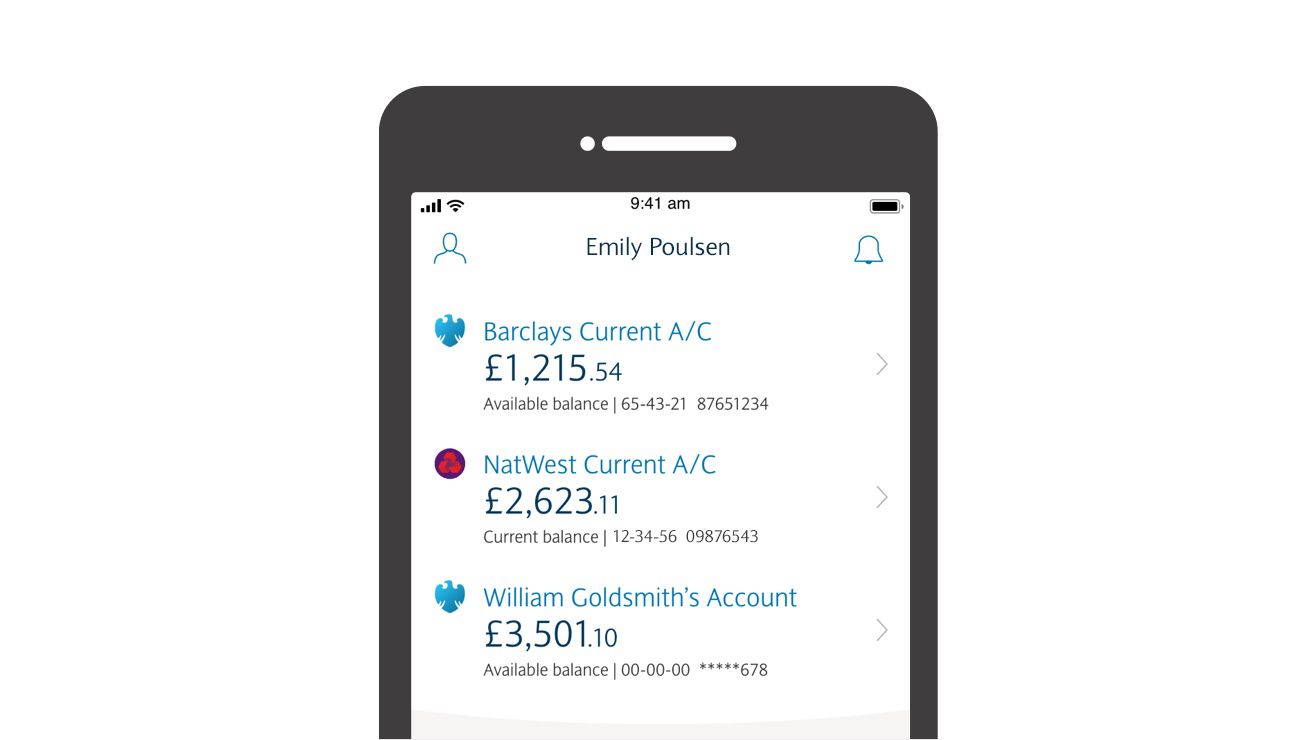
Viewing their account
You’ll be able to see the account you’ve been asked to supervise on your app’s home screen.
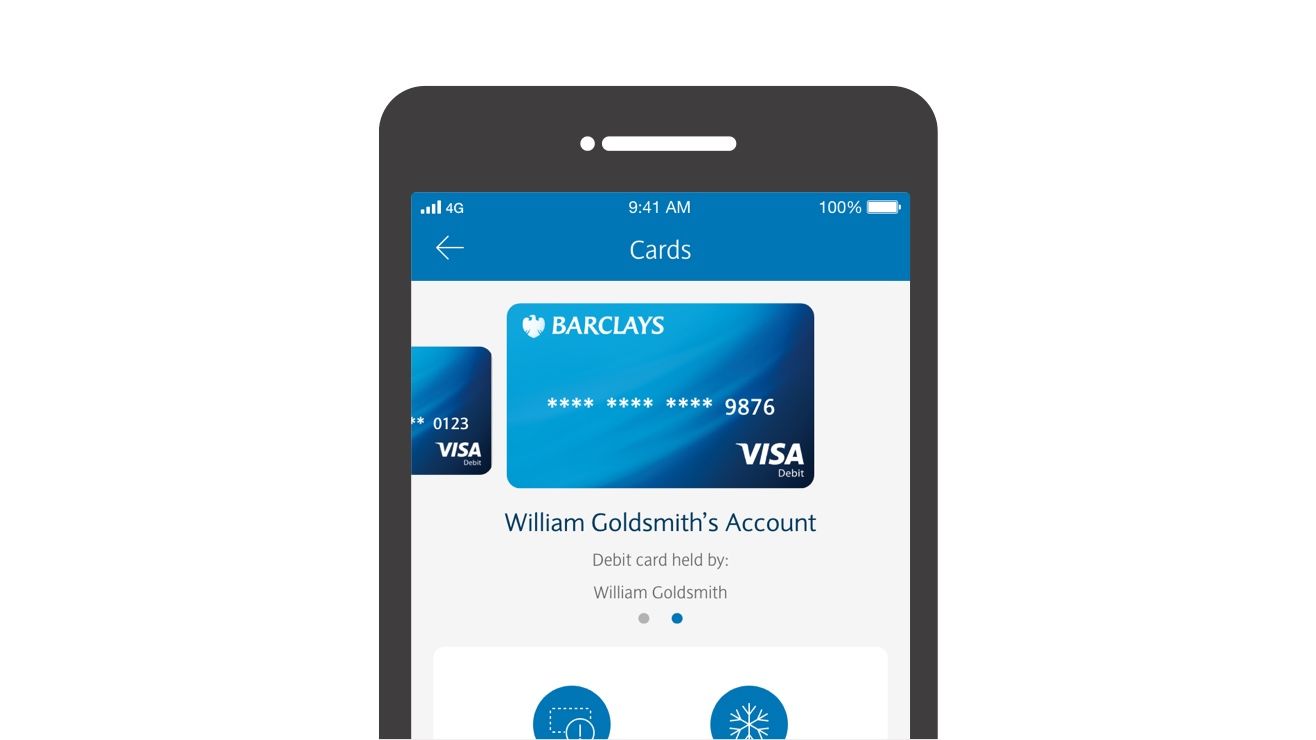
View their transactions and set spending controls
If the account holder has given you permission to do so, you can
- Set up spending and withdrawal limits
- Control how and where they can spend
- Temporarily freeze their card
You can see the different controls available for each card in your app. For more information, follow the ‘View card controls’ link and see the ‘Debit card security’ and ‘Spending controls’ sections.
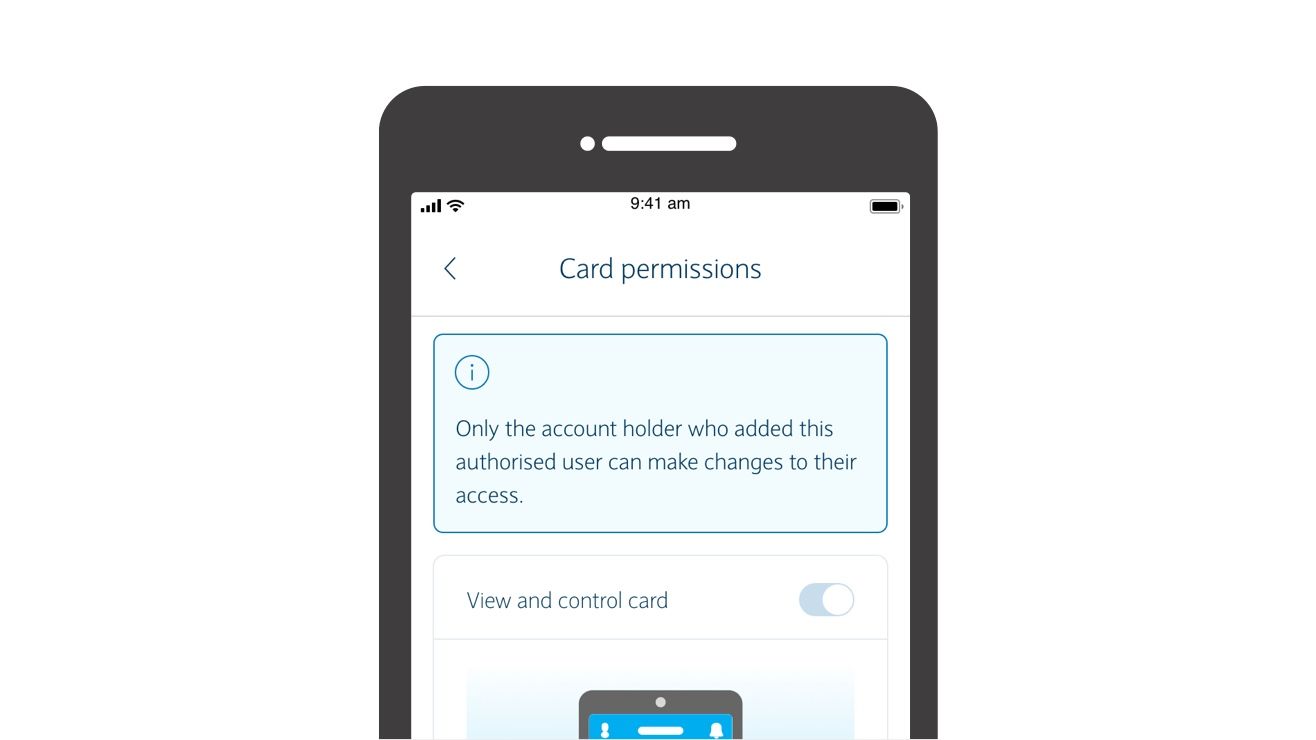
View your permissions as an account supervisor
You can see the permissions the account holder has set up for you in your app.
- Log in to the app
- Tap ‘More’
- Tap ‘Manage account’
- Select ‘Authorised users’
- Select your role
- Select an option under ‘Access permissions’
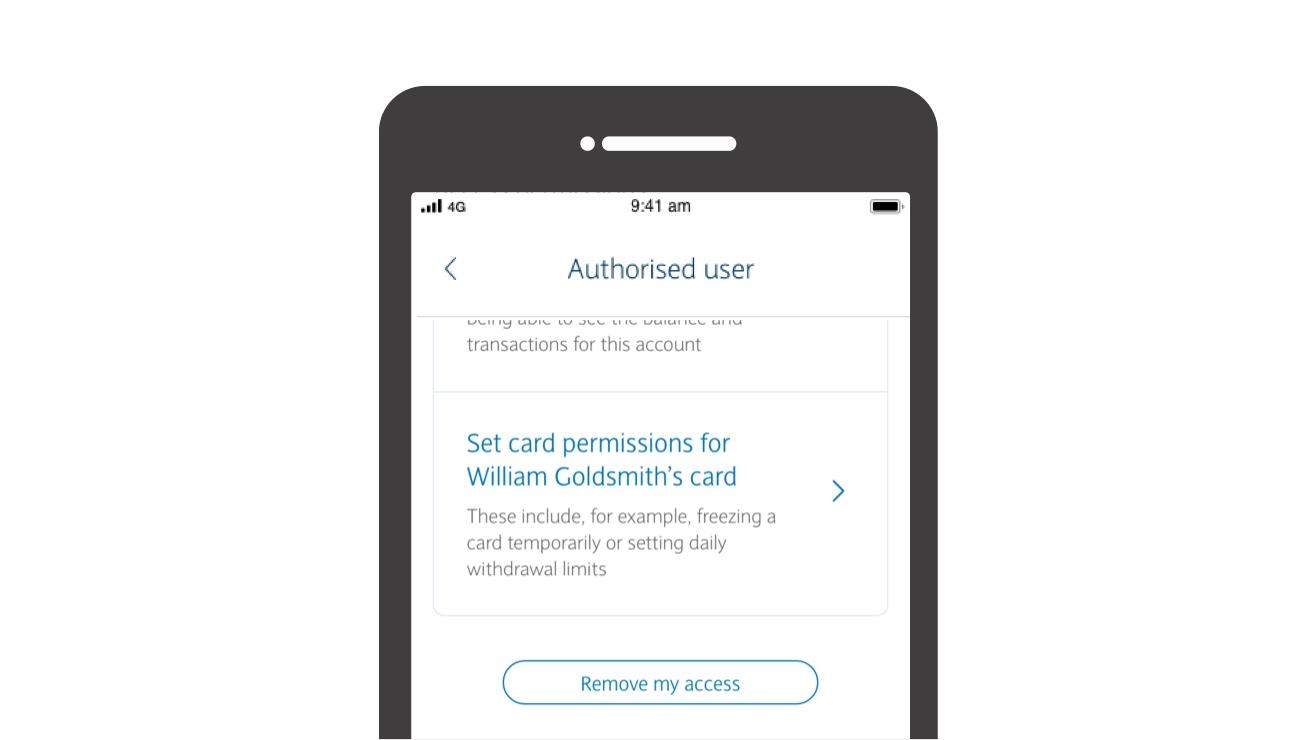
Cancel your own access as an account supervisor
From the ‘Authorised users’ section of the app, you can cancel your access as an account supervisor by tapping ’Remove my access’. If you do this, your access to the account will be removed immediately.
Want to know more?
Call us on 0345 734 5345 (Monday to Friday, 8am to 8pm, Saturday and Sunday, 9am to 5pm), to talk about your authorised user service. To maintain a quality service, we may monitor or record phone calls. Call charges