Changing your settings
If you want to make your computer or device easier to use, explore AbilityNet’s ‘My Computer My Way’ site.
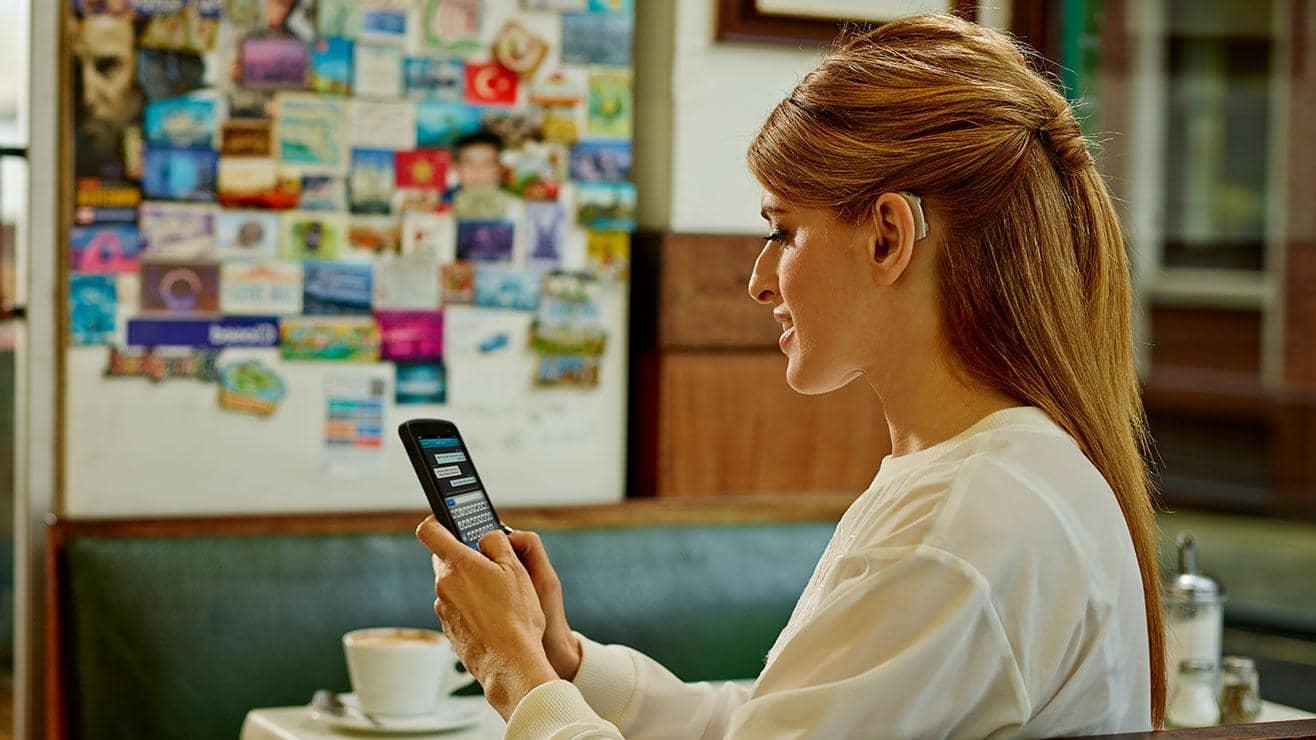
If you’re deaf, hard of hearing or have a speech impairment, we can help make banking easier.
Let us know about your individual needs and we can tailor our services to better support you.
For more information about the other ways we can help, visit our accessibility and disability page.
Online Banking gives you complete control over your accounts, so you can do your banking in your own time without having to visit a branch or call us.
We’ve designed it with accessibility in mind, making sure it meets the Web Content Accessibility Guidelines (WCAG 2.2 level AA) — an internationally recognised set of recommendations for improving web accessibility.
It’s free, and you can register online or by calling us on 0345 600 23232. Lines are open 9am to 5pm Monday to Friday, excluding bank holidays. You can use Relay UK or SignVideo to call us if you need to.
For some useful guides on how to make your device more accessible, open this link from the device you want to improve.
Most of our branches have private meeting rooms and accessible quiet areas, so you’ll have a comfortable space to talk to us.
We also offer longer appointments, so you have plenty of time with us. You can let us know what you need when you book your appointment.
If you’re coming to see us at one of our Barclays Local sites, some of these also have private meeting rooms and accessible quiet areas. If you let us know what you need when you book your appointment, we’ll try our best to accommodate you.
Find out how to book an appointment online to speak to us.
All our branches and Barclays Local sites have portable induction loops. Every branch also has at least one counter position with a fixed induction loop.
If you have any problems finding or using them, just ask a member of our team.
Fixed and portable induction loops act as transmitters that cut out background noise. This can make it easier to hear us if you have a hearing aid.
Just ask a member of our team to switch the induction loop on if it isn’t already. You can check your hearing aid is compatible by looking for the setting marked ‘T’. If it is, set it to this position to access the induction loop.
Relay UK lets you type what you’d like to say and one of their assistants joins the call to type our replies. You can use the Relay UK app, or a textphone. The Relay UK website explains how the service works, and how to download and use their app.
To use Relay UK on a textphone, dial 18001 and then the number you’d like to call.
Relay assistants are bound by confidentiality and are acting on your behalf, so it’s safe to answer security questions when using use the service.
SignVideo connects you with a British Sign Language (BSL) interpreter by video, so they can voice what you sign when you call us. It’s free, and you can use it with any of our phone numbers. It’s available from 8am to 8pm Monday to Friday, and 8am to 1pm on Saturdays (excluding bank holidays).
To use SignVideo you’ll need:
SignVideo
SignVideo connects you with a British Sign Language (BSL) interpreter by video so they can interpret during your appointment with us.
You’ll need to tell us you’d like to use this service when you book the appointment, then bring a laptop, smartphone or tablet when you visit. The device you bring needs to have a forward-facing camera and built-in speakers.
Booking a face-to-face BSL or deafblind interpreter
If you’d prefer to have an interpreter there in person, we can arrange for a BSL or deafblind interpreter to come to your appointment.
Please find your nearest branch to book a face-to-face interpreter. You’ll need to book your appointment at least 2 weeks in advance.
If you have a lipspeaker, they can speak to us on your behalf when you call any of our teams except wealth, private banking, and Barclays Partner Finance. You can call through the app or Telephone Banking, and ask us to make a note that you use a lipspeaker, so you don’t have to explain each time.
When you call, we’ll send you a text message to confirm it’s you, so please make sure we have the right mobile number for you (you can check in your app or Online Banking).
If you want to make your computer or device easier to use, explore AbilityNet’s ‘My Computer My Way’ site.